How to Set Up Custom Controls in Destiny 2
Master Destiny 2's gameplay with customizable controls, enhancing your experience in 2025 through innovative controller and key binding options for all players.
Mastering Destiny 2's gameplay experience goes beyond understanding its mechanics and storylines - it's also about finding the perfect control setup that feels natural to you. Whether you're a veteran Guardian or new to the solar system, customizing your controls in Destiny 2 can significantly enhance your gameplay experience in 2025, especially with Bungie's continued focus on accessibility features.
Why Custom Controls Matter in Destiny 2
Have you ever found yourself fumbling with awkward key bindings during a critical Raid encounter or Crucible match? The default control scheme in Destiny 2 works for many players, but it might not be optimal for your personal playstyle. Setting up custom controls in Destiny 2 can make the difference between victory and defeat in those split-second decision moments.
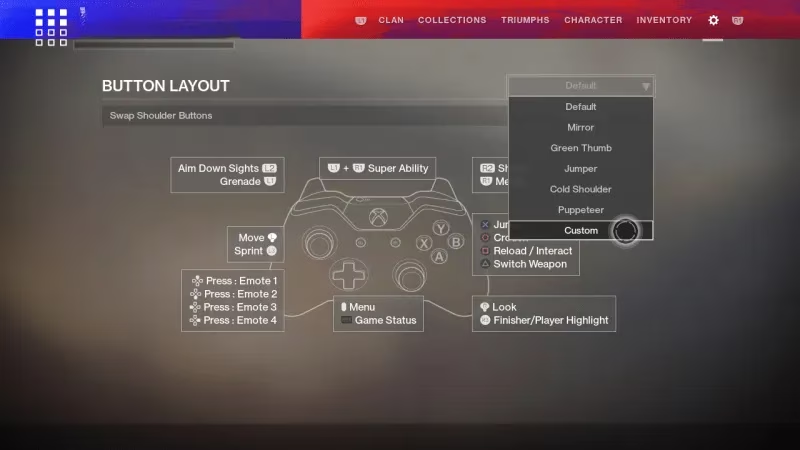
Controller Remapping Options
Since Bungie implemented comprehensive controller remapping features, players have enjoyed unprecedented flexibility in how they interact with the game. To access these options:
-
Open your Settings menu
-
Navigate to the Controller section
-
Look for the Custom layout option in the dropdown menu
-
Begin remapping your buttons according to your preferences
The system allows you to assign actions to various input types beyond simple button presses. You can now utilize:
-
Long-press inputs
-
Double-press inputs (with customizable delay timing from 167ms to 392ms)
-
Chord support (pressing two buttons simultaneously)
This level of customization ensures that even with the limited buttons on a controller, you can access all the "verbs" or actions your Guardian needs in the heat of battle.
PC Custom Key Bindings
For PC players, the mouse and keyboard experience in Destiny 2 offers even more customization options. While the default bindings work for basic gameplay, certain actions like melee attacks, class abilities, and the interaction key can feel awkwardly placed.
Here's how to optimize your PC controls:
Using a Gaming Mouse
If you have a gaming mouse with additional buttons, consider mapping these critical actions:
-
Class ability
-
Melee attack
-
Action/Interaction button (for revives, object interaction, etc.)
This setup allows you to maintain movement with WASD while performing these actions using your mouse hand, creating a much more fluid gameplay experience.
Mouse Wheel Alternatives
Don't have a gaming mouse? No problem! The scroll wheel can be repurposed:
-
Scroll Up: Assign to melee or class ability
-
Scroll Down: Assign to interaction or another frequently used action
This frees up your keyboard hand from awkward stretches to reach keys like V or C during intense gameplay moments.
Advanced Controller Tips
For console players or those using controllers on PC, Destiny 2's controller customization has evolved significantly. Beyond basic button remapping, you can now:
-
Set different sensitivity levels for each weapon type
-
Customize ADS (Aim Down Sights) behavior
-
Toggle between hold and press actions for many commands
-
Adjust vibration intensity
Remember that some actions can be changed from hold to toggle functionality, though not all commands support this feature.
POV Customization
While not directly related to button controls, your perspective settings are equally important to your control scheme. Destiny 2 now allows players to freely switch between First-Person Perspective (FPP) and Third-Person Perspective (TPP) in certain situations.
You can customize:
-
ADS settings for individual weapon types
-
Over-the-shoulder view options
-
Camera positioning and field of view
These settings complement your control scheme to create a truly personalized gameplay experience.
Final Thoughts on Destiny 2 Custom Controls
Setting up custom controls in Destiny 2 is less about finding the "perfect" configuration and more about discovering what works best for your unique playstyle. Don't be afraid to experiment with different layouts until you find one that feels natural and enhances your gameplay.
Remember that muscle memory takes time to build, so give yourself a few days to adjust to any major changes in your control scheme. The temporary awkwardness will be worth it when your new controls become second nature.
Have you found a custom control setup that works particularly well for specific activities in Destiny 2? The community is always looking for new optimization tips as we continue our journey through the Light and Darkness saga in 2025.
Whether you're preparing for the next raid, gearing up for Trials of Osiris, or simply exploring the universe, taking the time to set up custom controls in Destiny 2 is an investment in your Guardian's future success. Eyes up, Guardian!